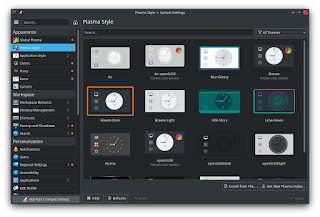Today, The KDE community announces a new release of KDE Plasma 5, versioned 5.20.0 with new features and massive improvements alongside with a lot of bugs fixes to enhance the user experience on the Linux desktop.
In KDE 5.20, the Task Manager is now configured to display icon-only view mode by default, and when you open multiple windows with the same application as when opening several LibreOffice documents for example, the Task Manager will group them, and by clicking on the grouped windows it will cycle through them, thus Brings each of them to the fore until you get to the document you want. You can also decide not to minimize the active task when you click on it in the task manager.
The System Tray popup has been redesigned so that it now displays items in a grid instead of a list, and the icon view can now be configured on the panel to scale icons with the panel thickness, the Web Browser widget also lets you zoom in and out from its contents by holding down the [Ctrl] key and rolling the mouse wheel. The Digital Clock widget has changed too and is now more compact and shows the current date by default.In all KDE applications in general, every toolbar button that displays a menu when clicked now shows a downward-pointing arrow to indicate this.
The on-screen displays that appear when changing the volume or display brightness for example have been redesigned to be less obtrusive. When using the 'raise maximum volume' setting, the volume on-screen display will subtly warn you when you go over 100% volume to help you protect your eardrums. And finally, when you change the display brightness, it now transitions smoothly.
In Plasma version 5.20, the default shortcut now for moving and resizing windows is now to hold down the Meta key (“Windows”) and drag instead of hovering the cursor over the window, and hold down the “Alt” key, then drag With the mouse to move the window used in previous releases, since using the [Alt] key for these conflicts with many common productivity applications that use the same gesture for different functions.
Likewise, you can push windows into a section of the screen so that they take up half or a quarter of the available space using a keyboard shortcut. To arrange a window in the upper half of the screen, for example, hold down the Meta key and press the Up arrow key, and if you want to place a window in the upper left corner, press and hold the Meta key and then click the Up and Left arrow keys in Quick relay; And so on and so forth.
The notification system notifies you in this release when your system is about to run out of space on your disk even if your home directory is on a different partition, the Device Notifier applet has been renamed to “Disks & Devices” and it is now easier to use, since you can now show all disks, not just the removable ones, and the unused audio devices are filtered out of the audio applet and System Settings page by default to Keep things tidy.
As for keeping things safe, you can configure a charging limit of less than 100% to keep battery healthy on supported laptops, and if what you need is quietness and peace, Plasma 5.20 lets you enter the Do Not Disturb mode by simply middle-clicking on the Notifications applet or system tray icon.
The KDE's application launcher, search-and-conversion utility “KRunner” it now remembers the prior search text and you can choose to have it centered on the screen, rather than attached to the top. KRunner can now also search and open pages in the KDE's web browser Falkon.
In the System Settings app, the new “Highlight Changed Settings” feature, you can now know what you changed in your configurations by clicking the button in the lower left corner of the window, and Settings will show the things that have been modified from their default values. The “Standard Shortcuts” and “Global Shortcuts” pages have been combined into one, simply called “Shortcuts”, and, the Autostart, Bluetooth and User Manager pages have been rewritten from scratch and redesigned according to modern user interface standards.
Additionally, you can now monitor S.M.A.R.T notifications in the System Settings, and inform you of the state status of your SSDs and eMMC drives (if the disk supports SMART technology), allowing you to save your data before allowing you to save your data before your storage device fails, by installing the “Plasma Disks” app from Discover.
The KDE 5.20 release also includes an audio balance option that lets you adjust the volume of each audio channel, and tools to adjust the touchpad cursor speed, as well as adding Wayland support and improvements to the Klipper clipboard utility, the middle-click paste, the Mouse and touchpad, the Task Manager and KRunner launcher.