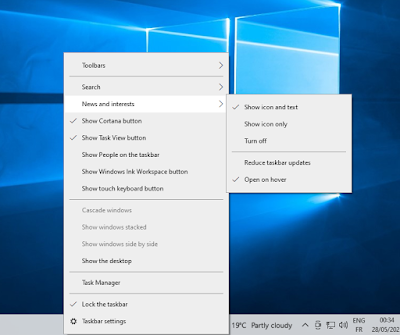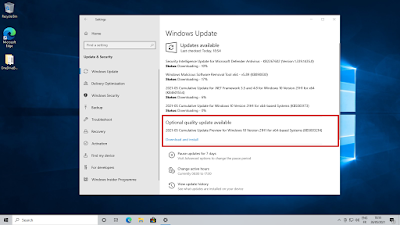Microsoft just released a new preview update "C" for all supported Windows 10 editions which is an optional non-security update that the company releases in the third week of the month. These updates include lots of bug fixes, software problems, and sometimes some new features, and it will be part of the Next monthly cumulative update, also known as the Patch Tuesday, that the company releases on the second Tuesday of every month (in this case, this update will be part of the June 2021 Cumulative Update).
The aim of introducing this optional update early is to enable users to try it on their devices to report any problem they encountered during and after updating, to Microsoft to fix it before launching the update to the public as a recommended update that download and install automatically, or to allow anyone who wants to benefit from the fixes that come with it quickly without the need to wait Until next month.
This month's Preview Update is KB5003214, which comes as expected with a ton of improvements and bug fixes to Windows 10 version 2004, version 20H2, and the recently released version 21H1, as well as a new feature that Microsoft announces previously in the Windows Insider's builds on the beginning of this year, The News and Interests feature.
The News and Interests feature is a new button on the taskbar that shows you the local weather (based on your local location), and when you hover your mouse or click on it, a floating window appears similar to the Start menu that contains the latest news about stocks, politics, science, sports, and others, which you can interact with via A bunch of emojis similar to those on Facebook. You can customize the topics of these categories as you like according to your interests through an option at the top of this window, and when you click on a story it opens on the Microsoft Edge browser.
Once you install this update, the News and Interests feature will be automatically enabled on your taskbar, and you can also disable this feature if you like by left-clicking on an empty place it on the taskbar, then clicking on "News and Interests" ⇾ "turn off".
After installing the update, the update raises the operating system version to version 19041.1023 for Windows 10 20H1, to version 19042.1023 for Windows 10 20H2, and to version 19043.1023 for Windows 10 21H1, and this is the full list of all things that were fixed in this update:
- News and interests on the taskbar is now available to anyone who installs this update!
- Improves the news and interests hover experience to prevent accidental openings.
- Adds the Open on hover option (checked by default) to the News and interests menu. To access it, right-click a blank space on the Windows taskbar and open the News and interests menu
- fixing an issue with the just-in-time (JIT) behavior of jscript9.dll.
- Fixing an issue that might prevent users from opening phone apps that are pinned to the taskbar. This issue occurs after they update to Windows 10, version 2004, and then use the Your Phone app.
- Fixing an issue that prevents certain Win32 apps from opening when using the run as command.
- Fixing an issue that prevents certain Win32 apps from opening when the “BlockNonAdminUserInstall” Group Policy is turned on.
- Fixing an issue that displays progressive web application (PWA) icons as blank when you pin them to the taskbar.
- Fixing an issue that fails to properly manage memory for touch input before a session ends.
- Fixing a memory leak in ctfmon.exe that occurs when you refresh an application that has an editable box.
- Fixing an issue that prevents a touch device from working as a serial mouse in multiple monitor situations.
- Fixing an issue that unexpectedly displays the Settings page text “Let’s finish setting up your device” at startup.
- Fixing an issue that might display items on the desktop after you have deleted them from the desktop.
- Fixing an issue that prevents users from viewing the Mouse settings page after the Settings Page Visibility Group Policy is set to “showonly:easeofaccess-mousepointer”.
- Fixing an issue in Safe Mode that prevents users from signing in if Web Sign-in is enabled.
- Fixing an issue in Active Directory (AD) Admin Center that displays an error when it lists many organizational units (OU)or container objects and PowerShell Transcription is enabled. The error message is, “Collection was modified after the enumerator was instantiated”.
- Fixing an issue that causes Screen Readers to report the wrong UI information. This issue occurs because UI Automation reports inaccurate property information for some controls, such as IsDialog and IsControl.
- Fixing an issue that fails to apply BitLocker encryption automatically using a Group Policy. This issue occurs on external drives that have a master boot record (MBR) active boot partition.
- Fixing a memory leak issue in PKU2U that causes cluster nodes to run out of memory.
- Fixing an issue with the Autopilot Reset command taking too long to process after it has been sent.
- Fixing an issue that might prevent the Windows Dynamic Host Configuration Protocol (DHCP) Server from offering a lease to a DHCPv6 client after the client moves to a different virtual LAN (VLAN).
- Fixing an issue that prevents a task from working correctly when you set the condition “Start only if the following network connection is available” for the task.
- Fixing an issue that might display the “Device Removed” error when Direct3D developers use the SetStablePowerState() API in Windows Developer Mode.
- Fixing an error that might cause video playback to fail when you switch from an external high-dynamic-range (HDR) display to a built-in non-HDR display.
- Fixing an issue that fails to apply the spatial audio effect to sounds when you enable spatial audio.
- Fixing an issue with noise when you enable spatial audio and use Bluetooth USB headphones.
- Fixing a metadata encoding issue that causes Free Lossless Audio Codec (FLAC) music files to become unplayable if you change their title, artist, or other metadata.
- We added support for the .hif file extension for High Efficiency Image File (HEIF) images.
- Fixing an issue that might cause a system to stop working when using Remote Desktop for USB redirection of an Xbox One controller.
- Fixing an issue that might cause a RemoteApp window to flicker or move to another area of the screen when using touch or pen input.
- Fixing an issue with the PerfMon API that might cause handle leaks, which slow performance.
- Fixing an issue that might cause endless replication when you promote a new domain controller and the Active Directory Recycle Bin feature is enabled.
- Fixing an issue that sporadically prevents the Resource Host Subsystem (RHS) from registering network name resources in the Domain Name System (DNS). As a result, Event ID 1196 appears.
- Fixing an issue with devices that were configured using mobile device management (MDM) RestrictedGroups, LocalUsersAndGroups, or UserRights policies. These devices incorrectly continue to receive the policy after you use MDM to remove the configuration profile that has the policy. As a result, users of the affected devices might have incorrect group memberships and UserRights assignments or other symptoms. This issue occurs after installing Windows updates from October 29, 2020, and later.
- Fixing an issue that prevents users from receiving geographic location information even when all the geolocation UI settings are enabled correctly, and the device contains a location sensor.
- Fixing an issue that fails to register a DNS update to an A record and a PTR when Azure virtual machines update against corporate DNS zones.
- Fixing a timing issue that might cause a RemoteApp to intermittently duplicate characters that were entered on the local keyboard or pasted from the Windows clipboard.
- Fixing an issue with the Magnifier that causes the mouse pointer to jump around the screen when you move the mouse.
And as we said at the beginning, this update is optional, and you will find it in a separate section on the Windows Update page in the Settings application where you can click on "Download and Install" to start the process of installing this update on your computer.